Installing the package¶
Important
Quit Firefox before running the installer (in MacOS closing the Firefox windows is not enough, you need to quit the app). If the installer detects that Firefox is running it will abort installation.
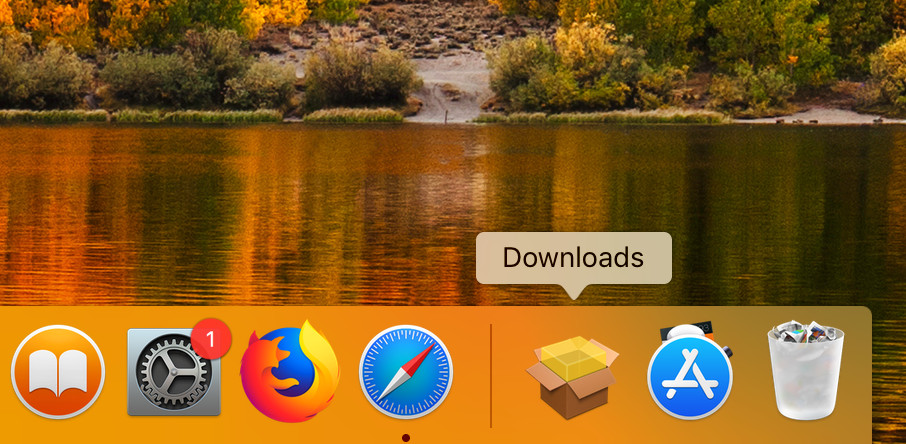
Once the package has been downloaded it will appear in the “Downloads” folder
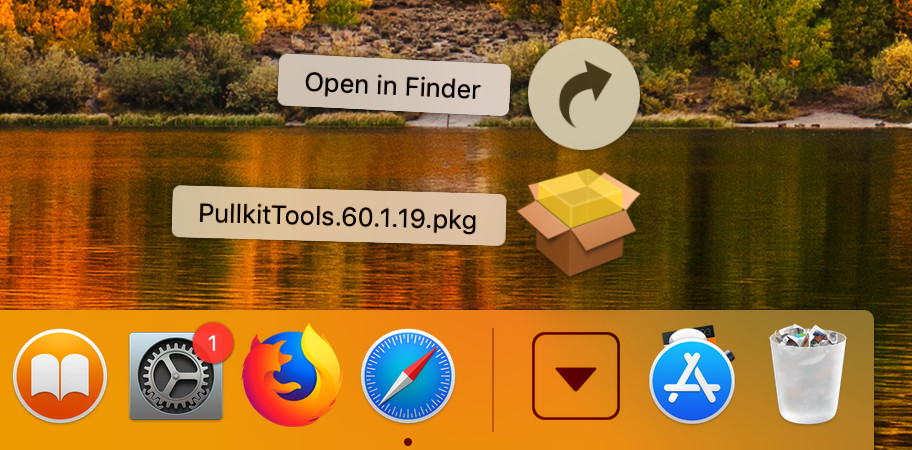
Click the Downloads icon to show the downloaded files, and click the package file you have just downloaded (in this exemple, PullkitTools.60.1.19.pkg)
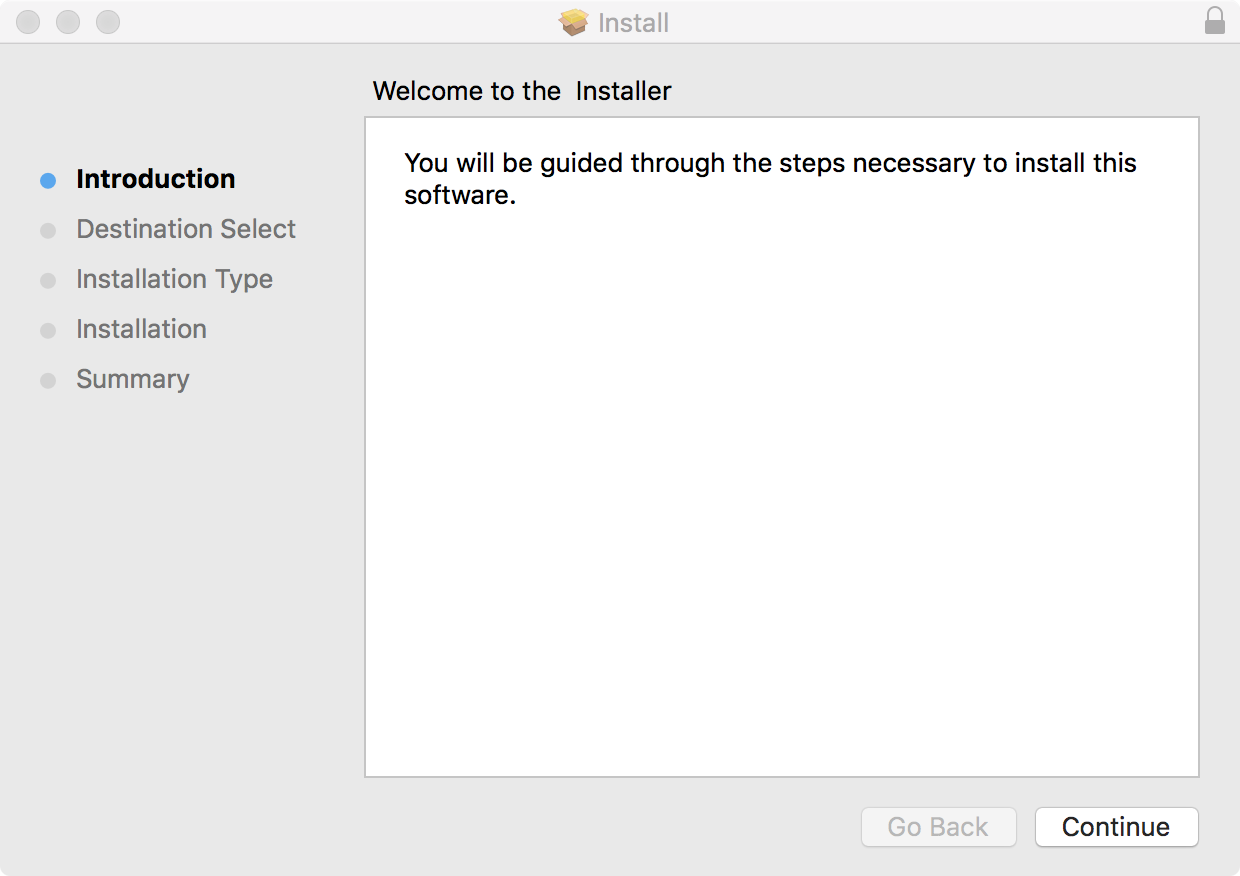
Press ‘Continue’
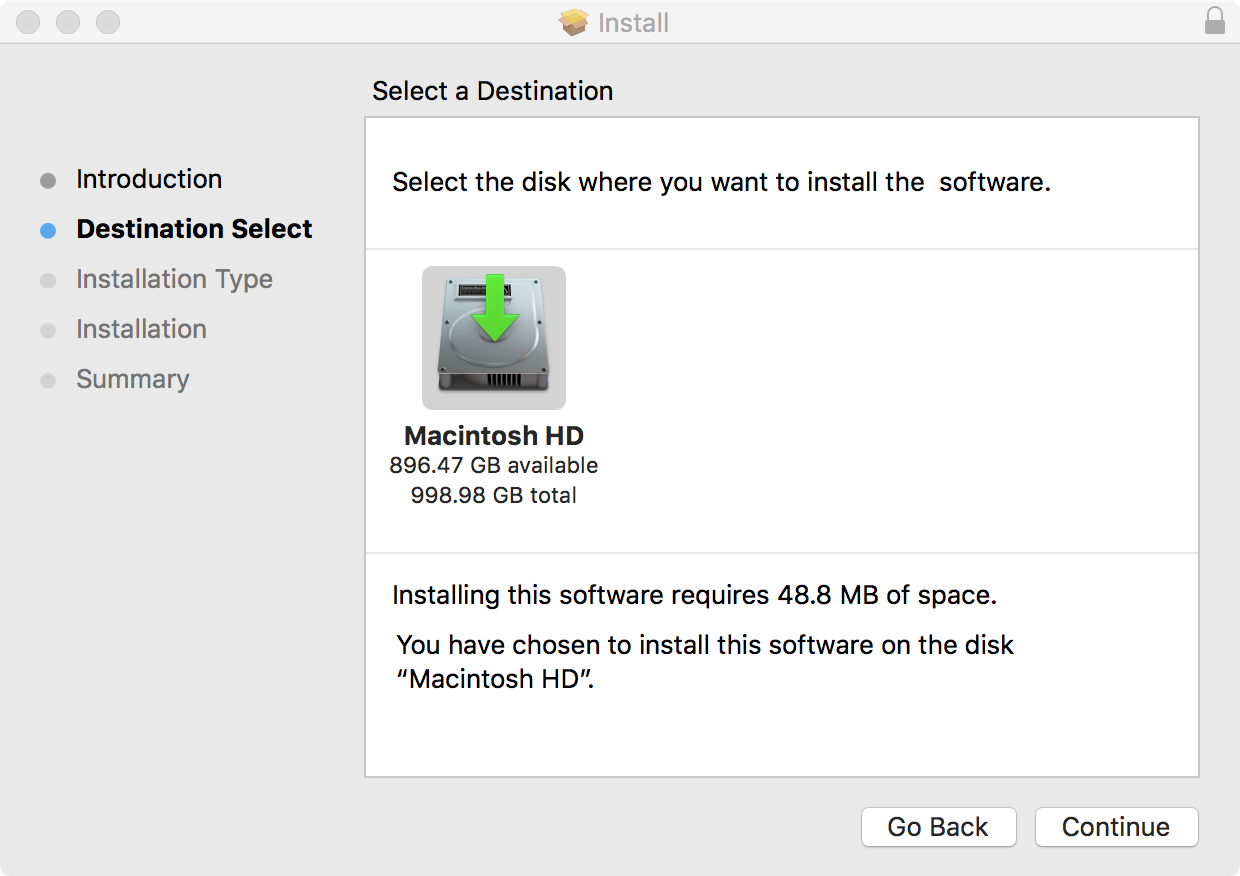
Press ‘Continue’ if you have only one drive (as shown in this picture).
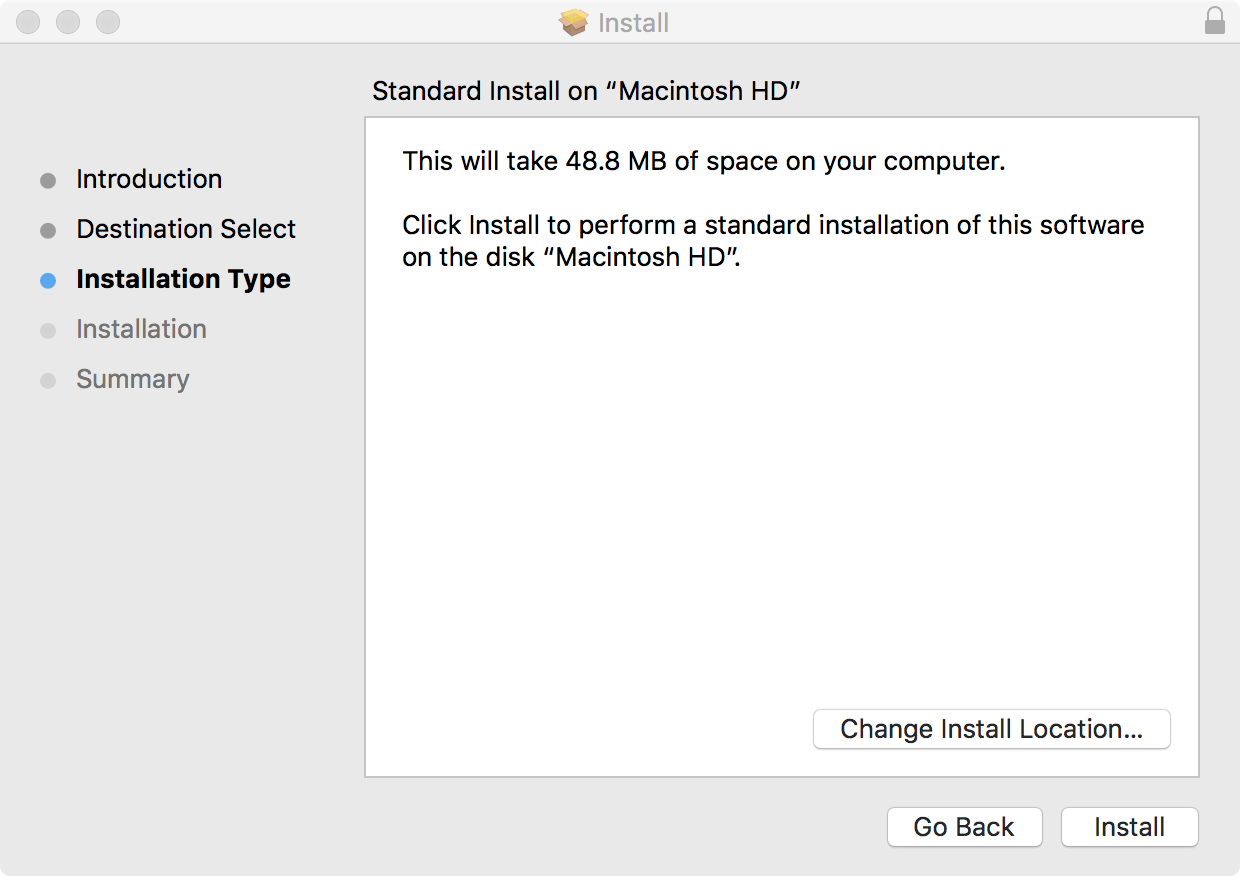
Press ‘Install’ without changing the Install Location.
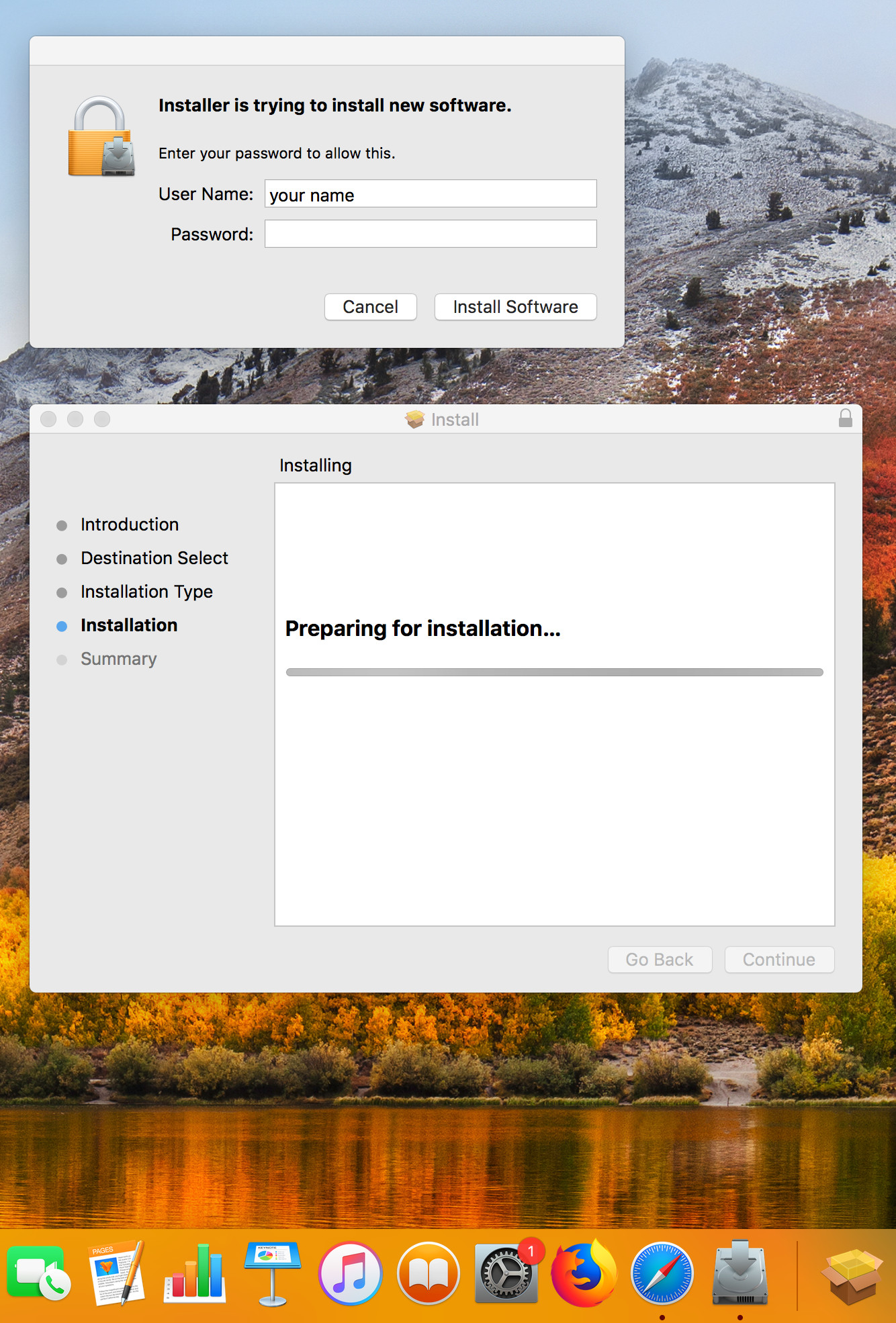
To allow the installation to continue, fill the password and press ‘Install Software’
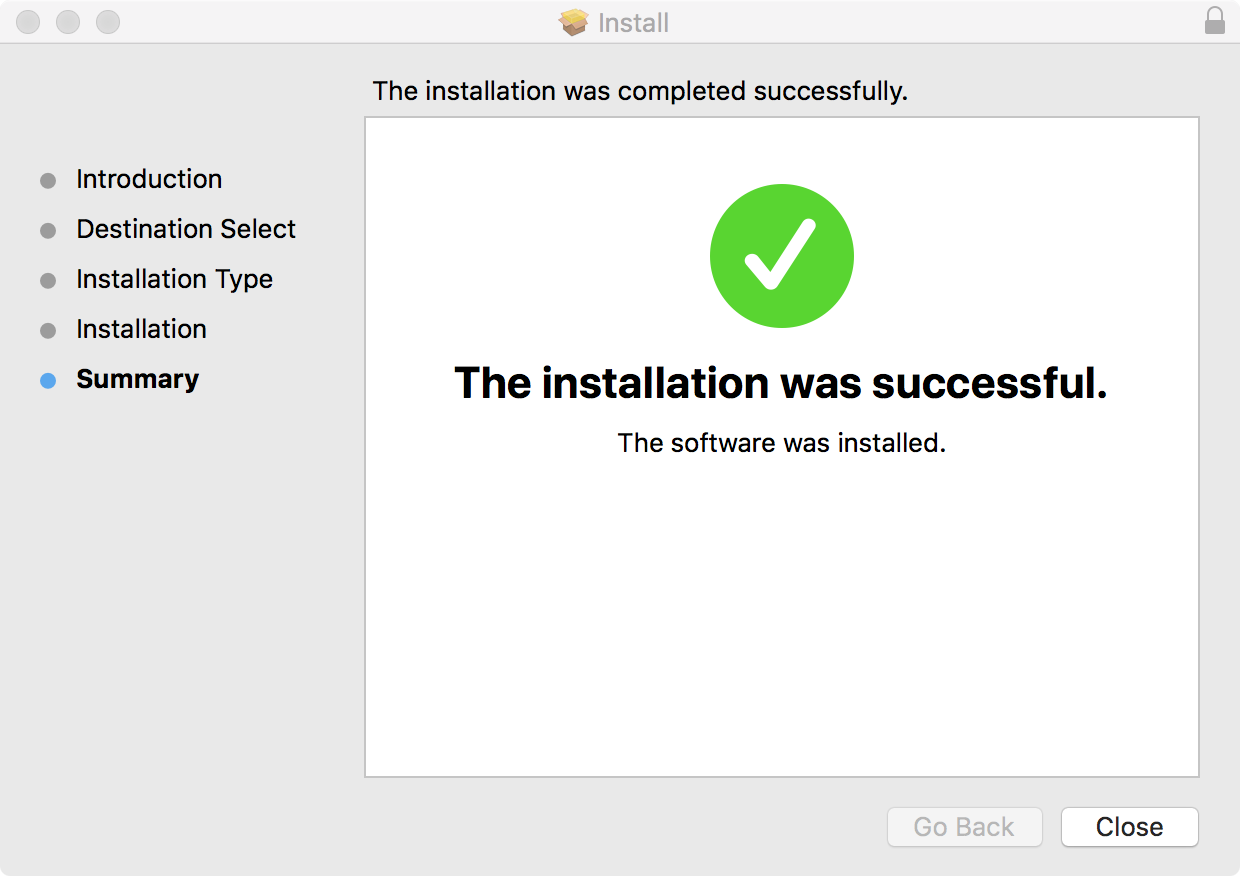
This is the final installation window that shows that the installation has been successful. Congratulations !!!. Now click ‘Close’ to quit the installer.
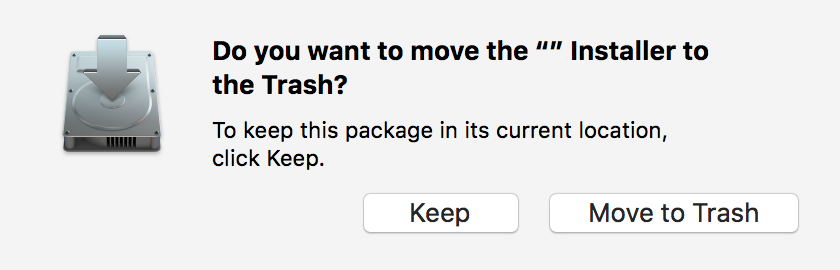
If the installation has been successfull (previous window) press “Move to Trash”.